Ever since the concept of disappearing stories arrived on WhatsApp, the photo-sharing app’s popularity has grown further. It is a mandatory task to upload “WhatsApp Status” videos and photos just like we do for Instagram Stories and Snapchat Stories.
Although the feature has been in existence since 2017, we still don’t know how to download WhatsApp Status videos and photos. Therefore, I am here to tell you how to download WhatsApp Status with ease so that you can view the media anytime you want.
How To Download WhatsApp Status?
There are a couple of simple ways to download images and videos from a WhatsApp status. Read on to learn more:
How To Download WhatsApp Status Video and Photo? (Android)
1. Using the File Manager App
The first method is to use the File Manager or the Files app that is pre-loaded on most of the Android smartphones. For this, you have to follow a number of steps:
- First, view the WhatsApp Status you want to save to your gallery
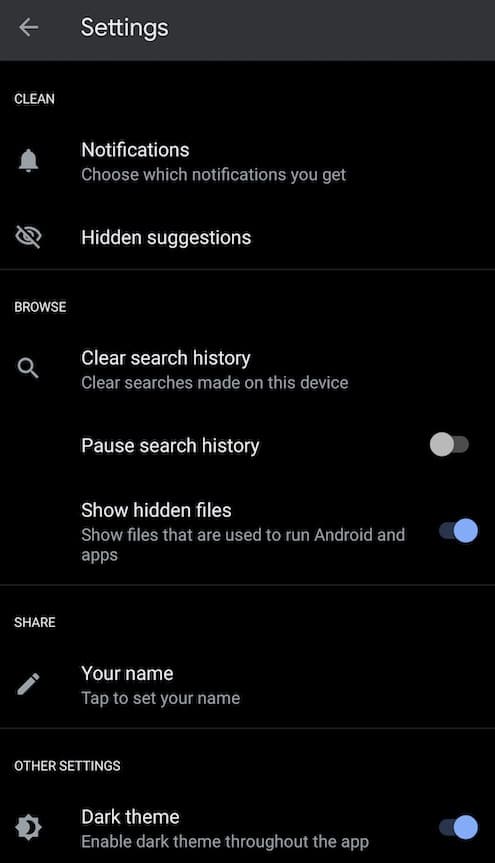
- Following this, you have to head to the Files app and select the Settings option
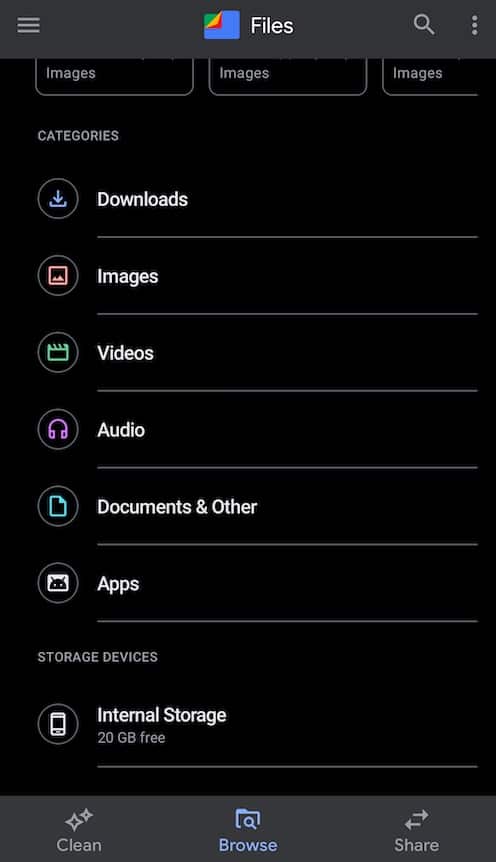
- The Settings tab has the ‘Show hidden files’ option. Enable this option
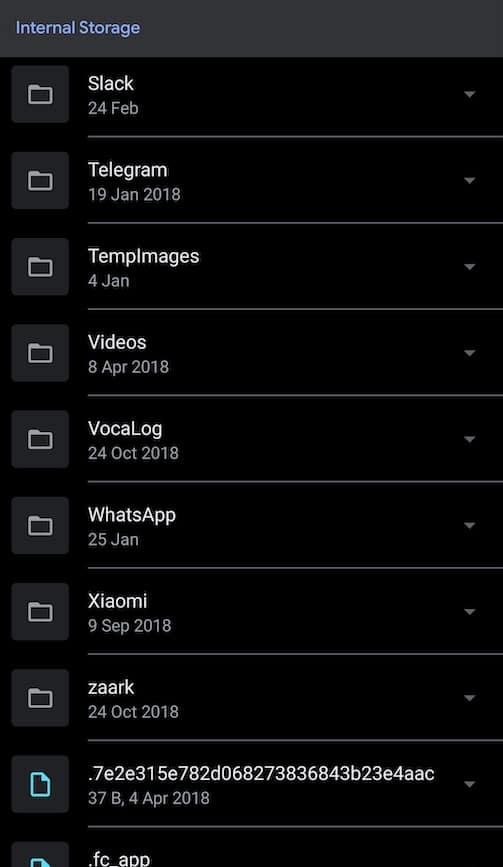
- Once this is done, you have to select the Internal storage option and then the WhatsApp option. Head to the media option and select the ‘.statuses’ option
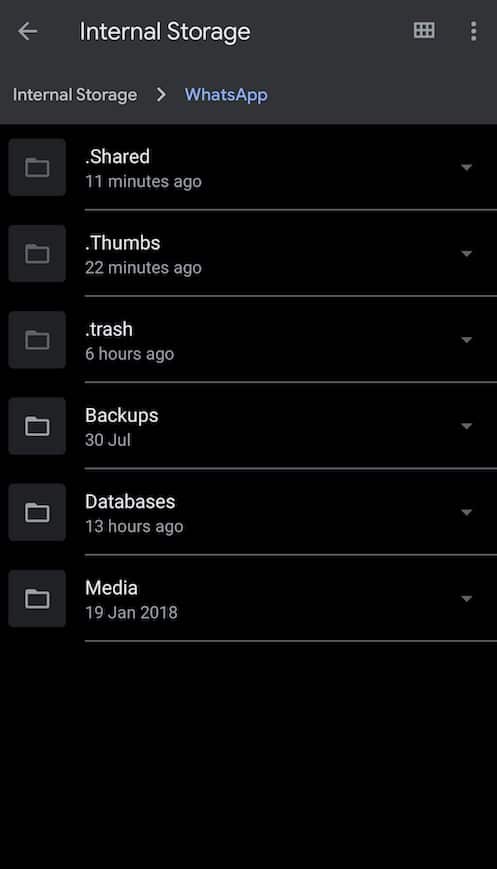
- All WhatsApp Status media will be enlisted here. Now, you have to copy and paste the particular WhatsApp photo or video status to another folder and you are good to go.
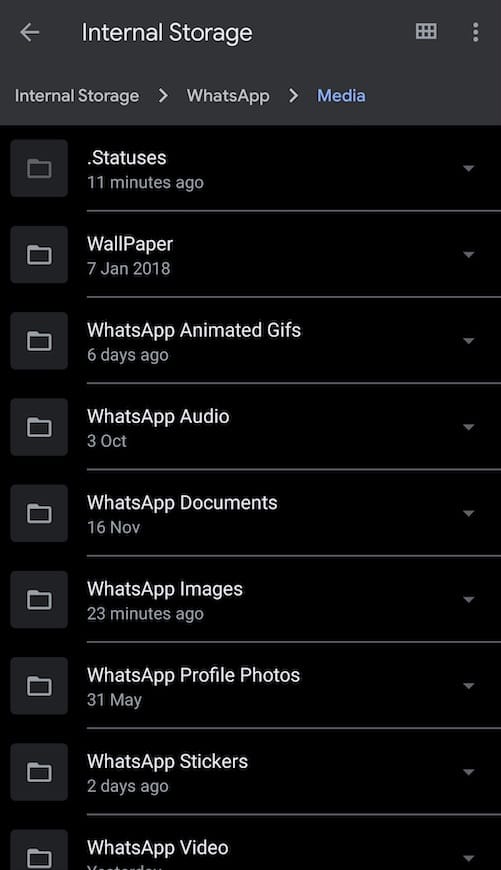
Please note: As the nature of the WhatsApp Status is perishable, the media in the hidden files folder will also vanish after 24 hours. You have to act quickly if you want to download the media.
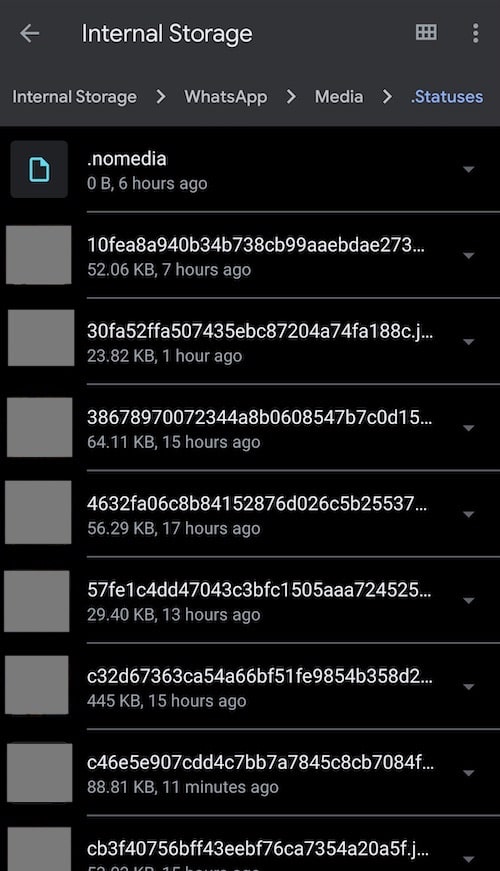
2. Using the Status Saver App
The alternative method to save WhatsApp status videos and photos is to use an app. There are several such apps such as the Status Saver — which is one of the popular ones. This will help you easily save the images and photos from WhatsApp status to your device in a few simple steps:
- You just have to download the Status Saver app from the Google Play Store. Please note that this app isn’t available on the App Store
- Once you have downloaded the app, you just have to open it up to view the saved WhatsApp Statuses. Statuses are divided into images and videos for ease of usage.
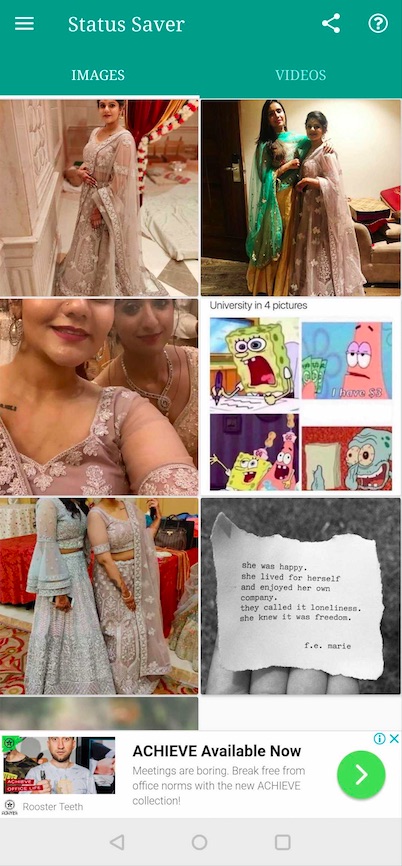
- Additionally, once you tap on the media, you will find options such as save, delete, and more so that you can decide what you wish to do with the images and photos
3. Just Screenshot It!
Another hack is to take a screenshot of the WhatsApp Status images and edit them accordingly. For videos, you screen-record as well, provided your device supports the option. The option is easily available in the Settings menu so it won’t be difficult to use it.
How To Download WhatsApp Status Videos and Photos on iPhone?
Sadly, iPhone users have just one option to download WhatsApp Statuses to their devices. That option is screenshots and screen recorder apps.
To save a WhatsApp Status image, you just have to take a screenshot which is really easy to do. Following this, you can edit the image as per your choice.
To download WhatsApp Status videos on iOS, you just have to screen-record the video. To do this, you are required to enable the screen recording feature from the Control Centre, go to WhatsApp, and record the required WhatsApp Status video. Additionally, you can edit the recorded video as per your choice.
If the screen recorder option isn’t in your Control Centre, you have to add it by tapping on the Control Centre option in your settings and then the ‘customize controls’ option.
I hope the aforementioned steps help you save photos and videos from WhatsApp Statuses with ease. But remember, do not go overboard to hinder someone’s privacy.
Also Read: How To Use ‘Mi Share’ For Cross-Device File Sharing In MIUI 11?



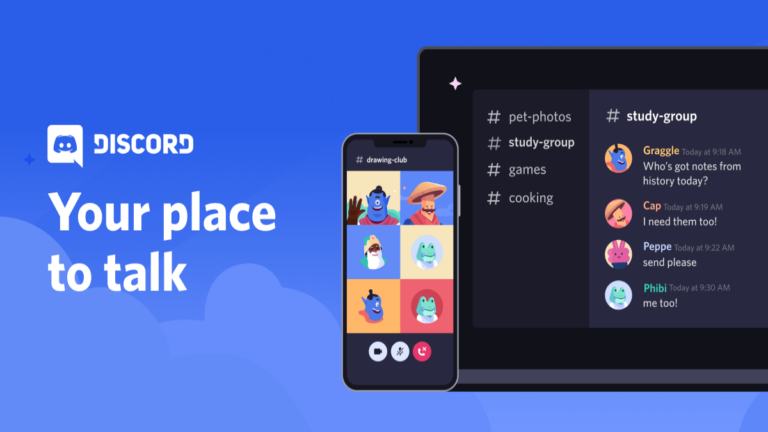
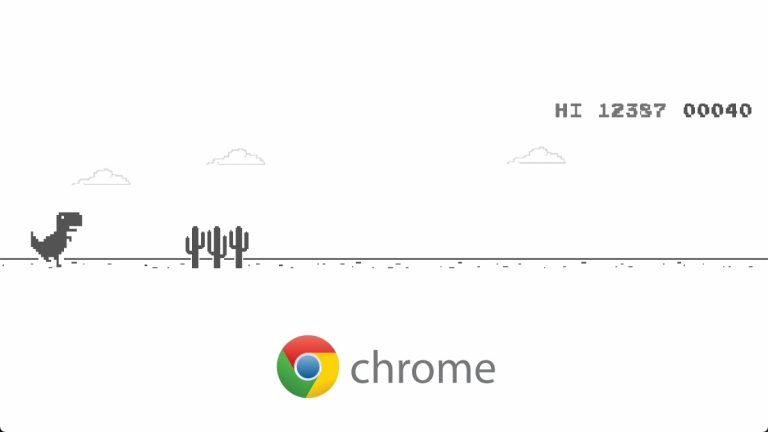
![Watch Classroom Of The Elite Season 1 & 2 [For Free]](jpg/classroom-of-the-elite-season-2-768x433.jpg)