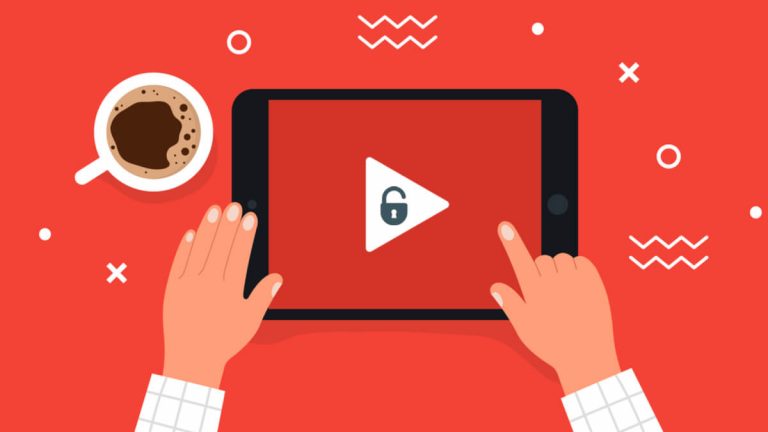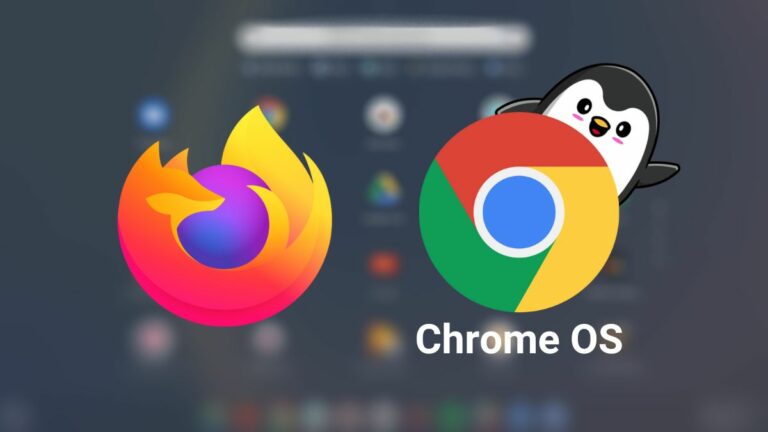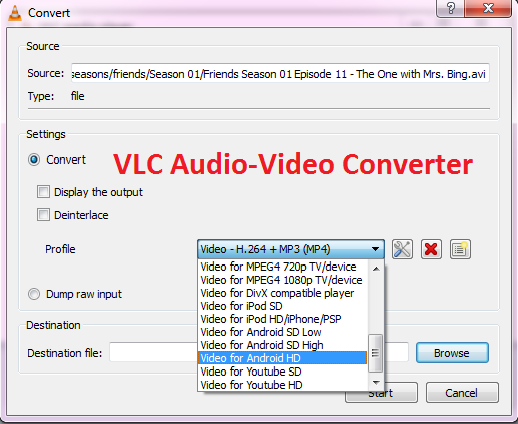 You can’t deny the fact that sometimes converting audio and video to some other format becomes one heck of a task. We use different software to do the job and frankly speaking they do it diligently. The worst part comes at the time of installing these free software. They ask to install different kinds of other tools claiming to speed-up the PC and different kind of browser extensions to your computer.
You can’t deny the fact that sometimes converting audio and video to some other format becomes one heck of a task. We use different software to do the job and frankly speaking they do it diligently. The worst part comes at the time of installing these free software. They ask to install different kinds of other tools claiming to speed-up the PC and different kind of browser extensions to your computer.
You will be amazed to know that you can convert your audio or video file to any format using VLC. You can convert your media file into different formats with few simple steps which I am going to show you here.
Step 1: Open Convert/Save option
Open VLC media player and go to Media> Convert/Save.
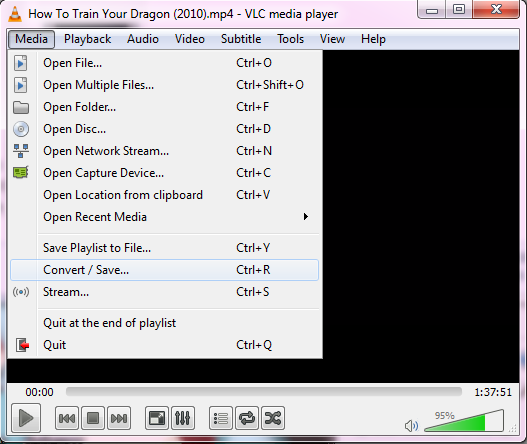
Step 2: Select file to convert
Click Add and select the file you wish to convert. Now click on Convert/save button to proceed with video to audio.

Step 3: Select correct format
Now select a format you wish to convert in by clicking on the drop-down menu available next to Profile.
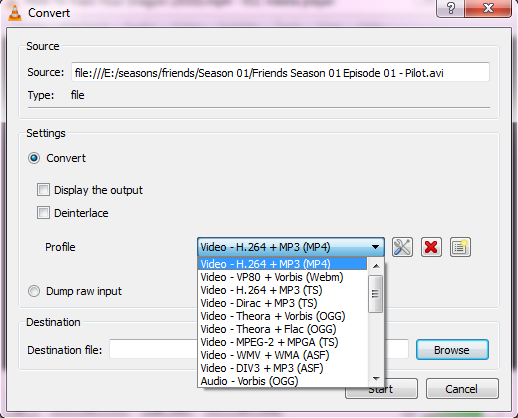
Step 4: Start the conversion
Now select a destination and click on Start.
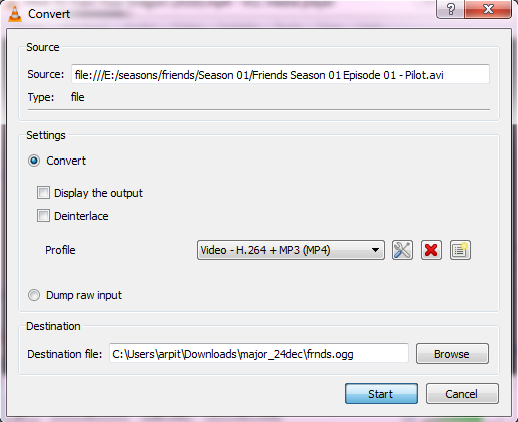
Note:
- Make sure to pick the right format for your device on which you are going to play the converted content.
- If the video is large, you’ll see the timer on the player progress as it encodes to the new format.
So, why bother installing different software and getting irritated when you have your music and video converter already embedded in your VLC media player. Also, the sexiest part is that it provides you different formats to convert including “Video for Android HD, SD, and video for YouTube HD, SD”.
Here is a list of formats that can be converted using VLC media converter.
Audio Format
- Vorbis (OGG)
- MP3
- MP3 (MP4)
- FLAC
- CD
Video Format
- Android SD Low
- Android SD High
- Android HD
- YouTube SD
- YouTube HD
- MPEG4 720p TV/device
- MPEG4 1080p TV/device
- DivX compatible player
- iPod SD
- iPod HD/iPhone/PSP
Now you can convert your video to audio using VLC media converter easily, have fun :)
Also Read: How to Find Your Lost or Stolen Laptop?