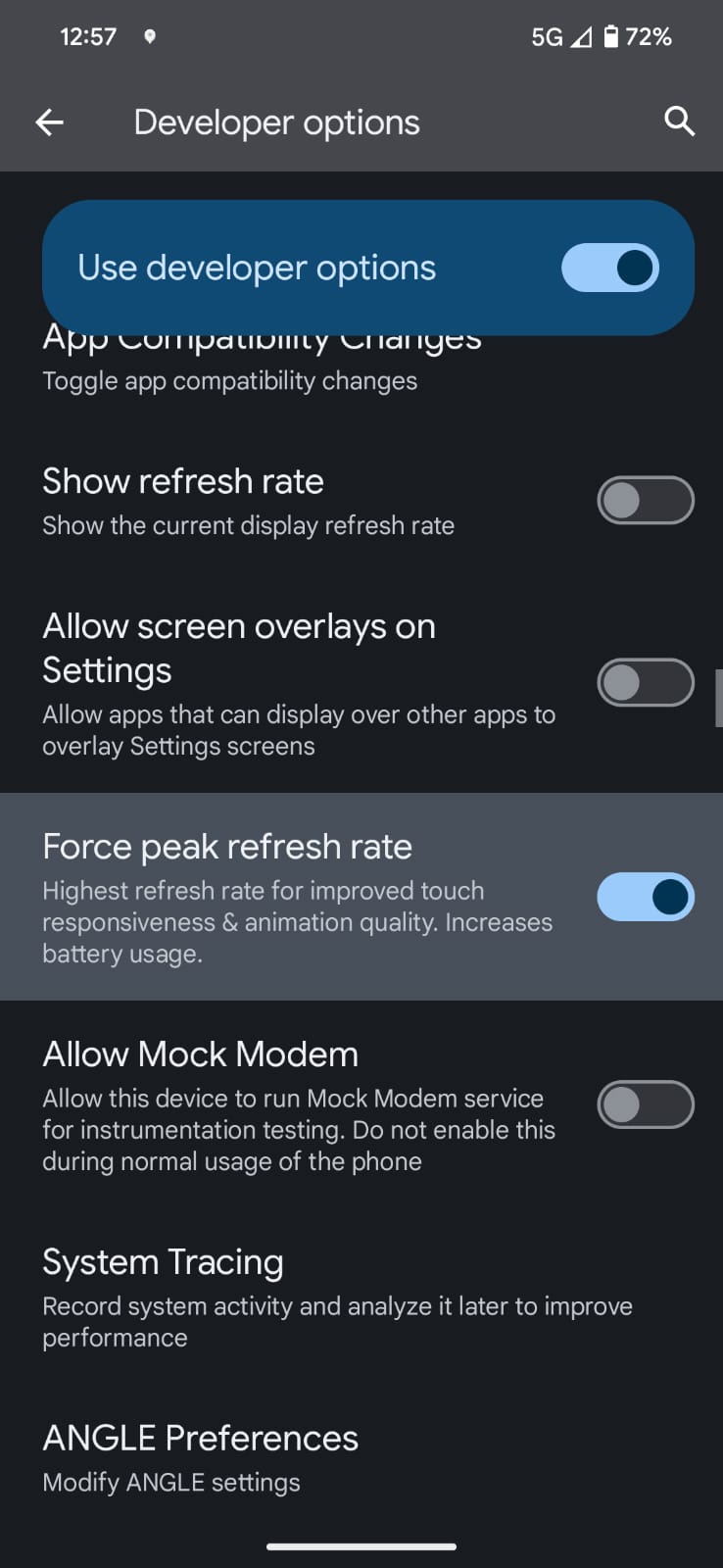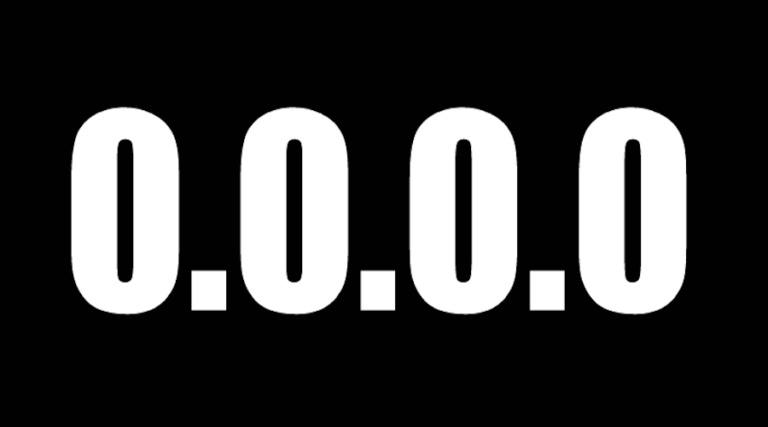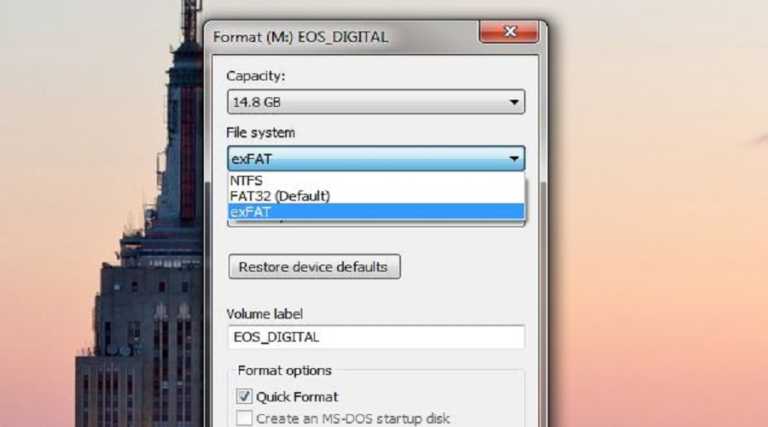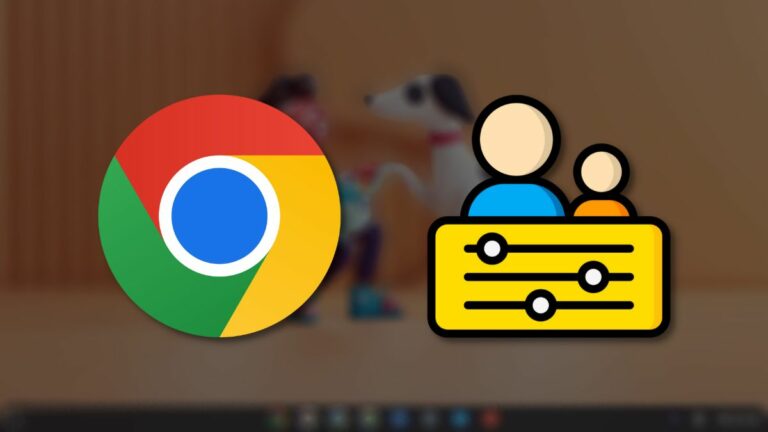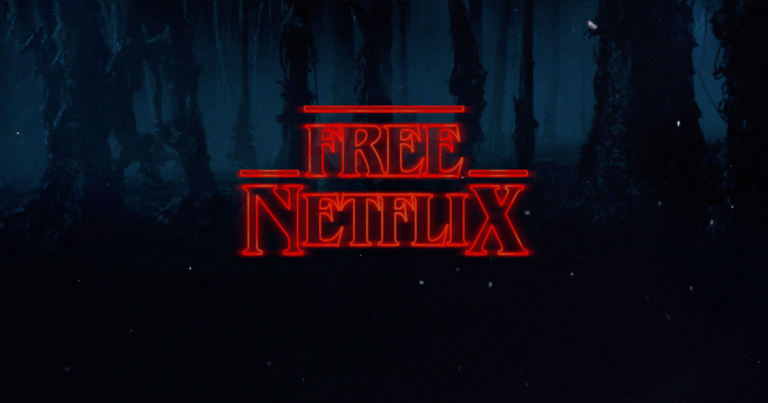High refresh rate displays on smartphones have quickly become a key buying factor, thanks in part to how they improve the user experience. But despite manufacturers advertising 120Hz refresh rate displays, many phones do not actually utilize the full potential, and most apps run at well below 120Hz.
However, there are ways in the Developer Options with which users can not only verify the refresh rates of their displays but also set their devices to run at peak refresh rates.
How to enable high refresh rate on smartphones?
Before pushing your phone to its maximum refresh rate, it is important to enable the high refresh rate setting on your phone. To do this:
- Open the Settings app.
- Scroll down to Display.
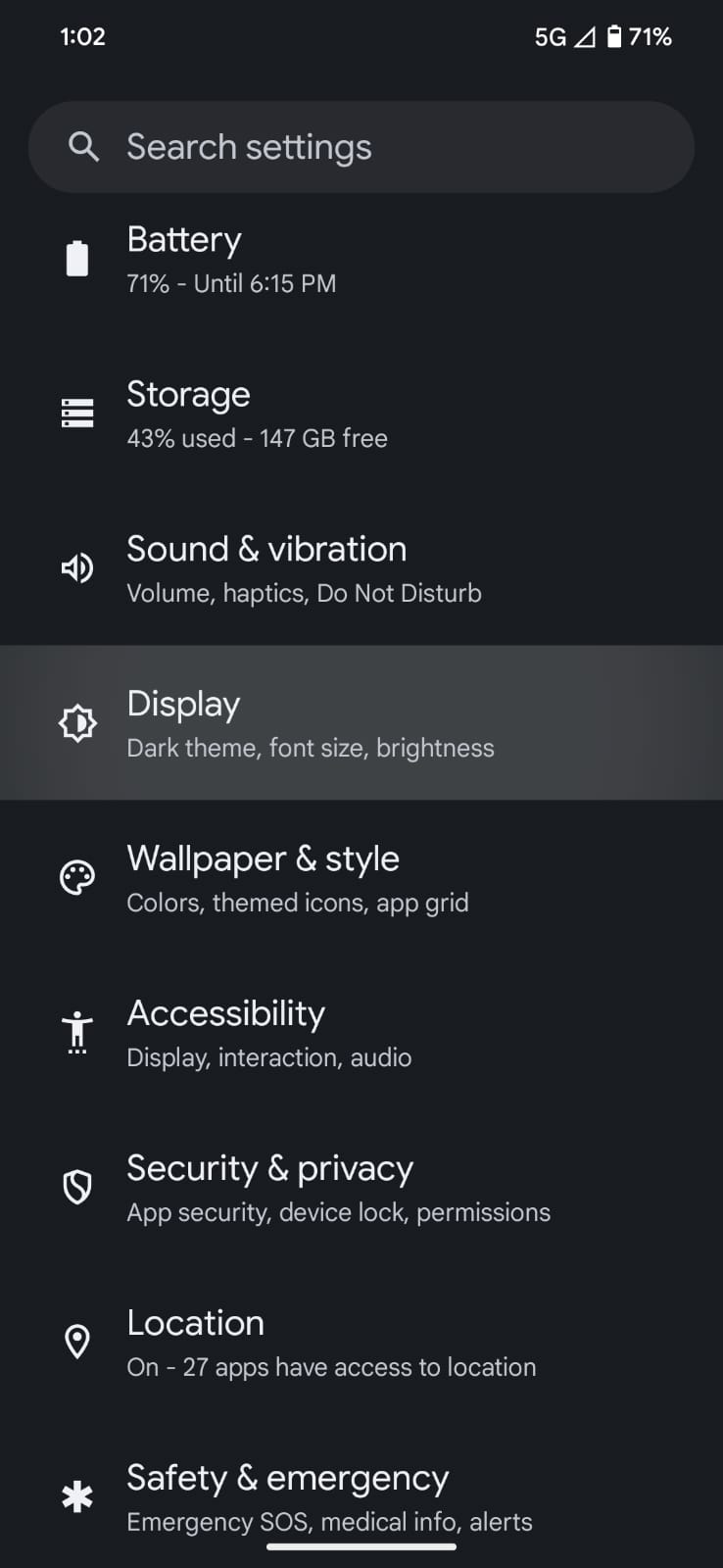
- Locate and enable the Smooth Display settings. Note: This setting might vary in name across different phone brands.
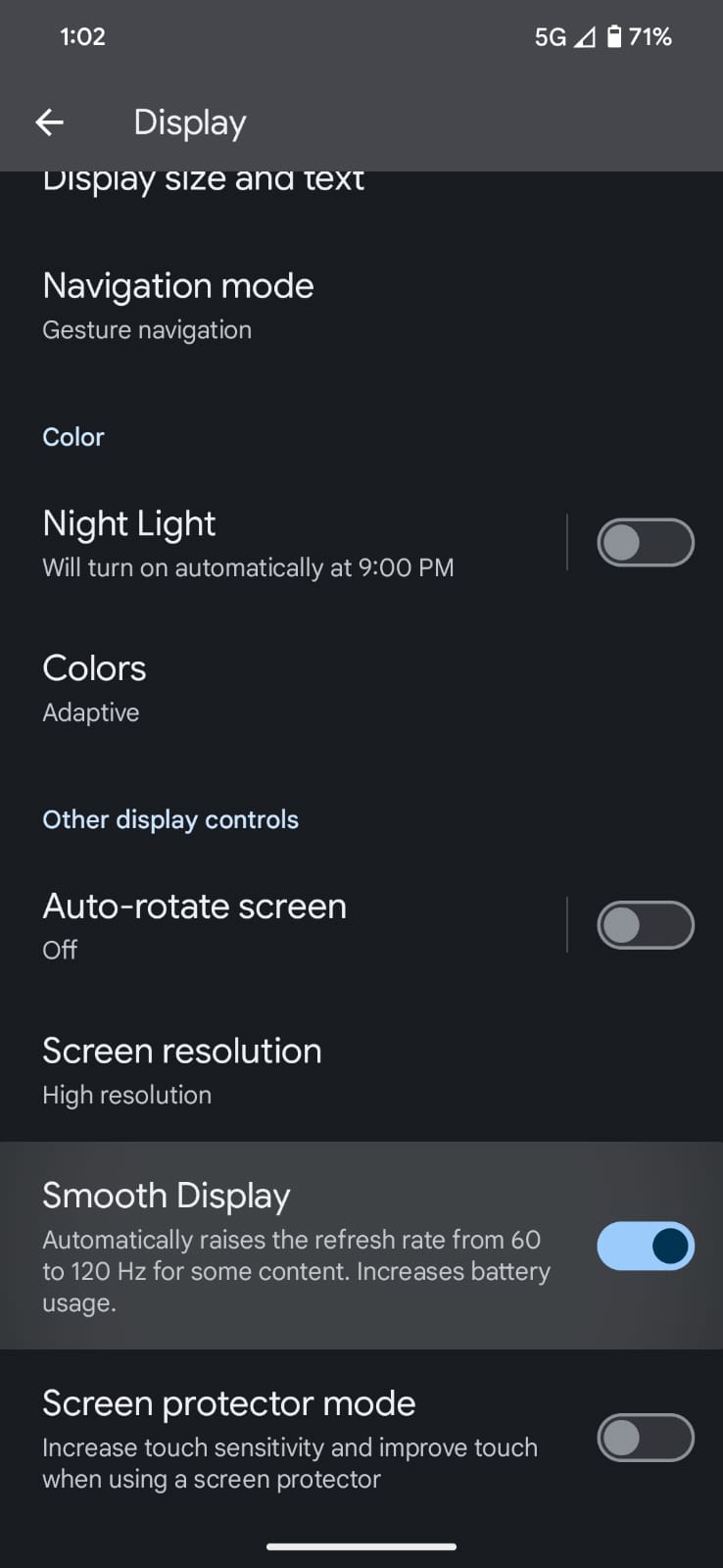
How to Verify the Display’s Refresh Rate?
Within the Developer Options, there’s a convenient tool that displays the current refresh rate of the screen, thus allowing users to check whether the smooth display setting is operational or not. Here’s how to check:
- Enable Developer Options by navigating to Settings > About Phone > Tapping the Build Number 10 times.
- Open the Settings app and scroll down to System.
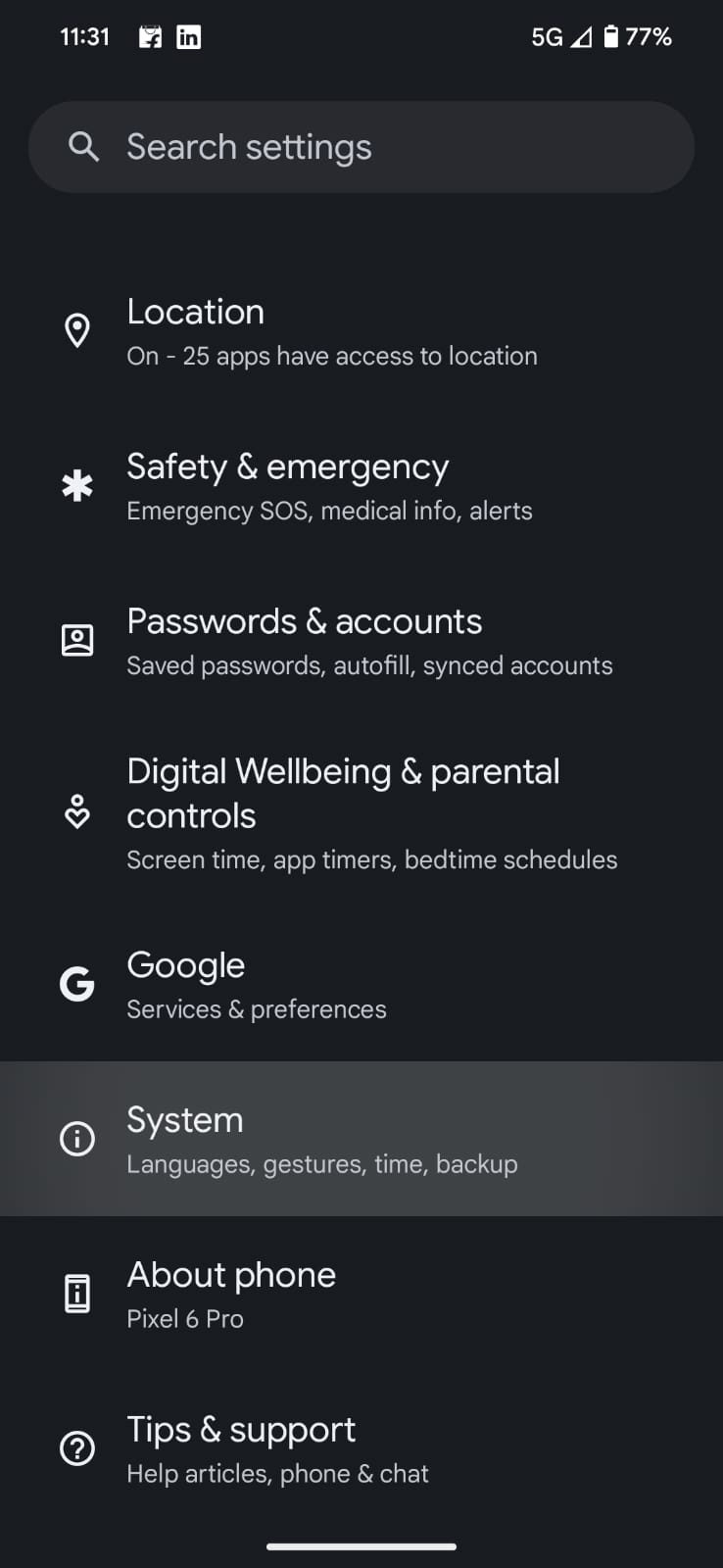
- Access the System tab and click on Developer Options.
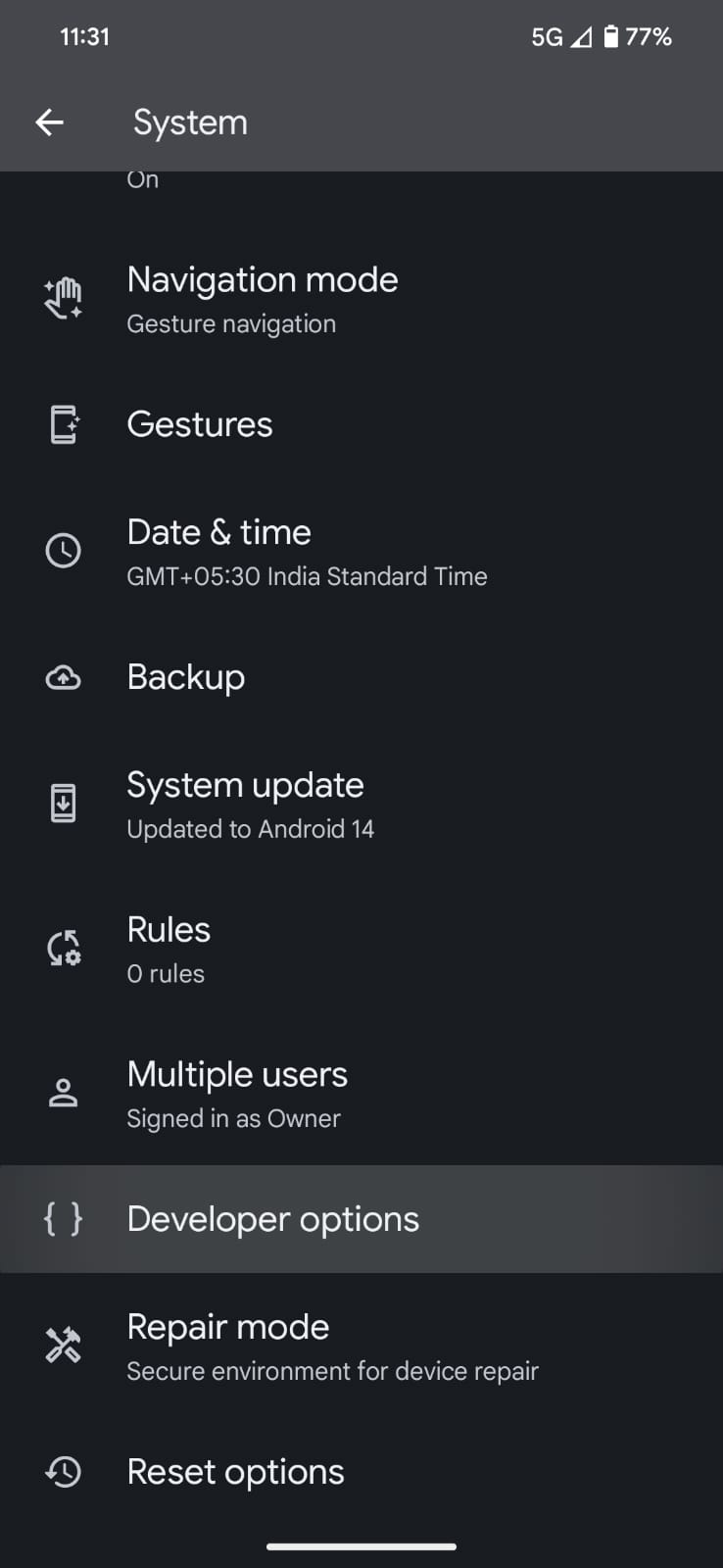
- Locate and enable the Show Refresh Rate setting.
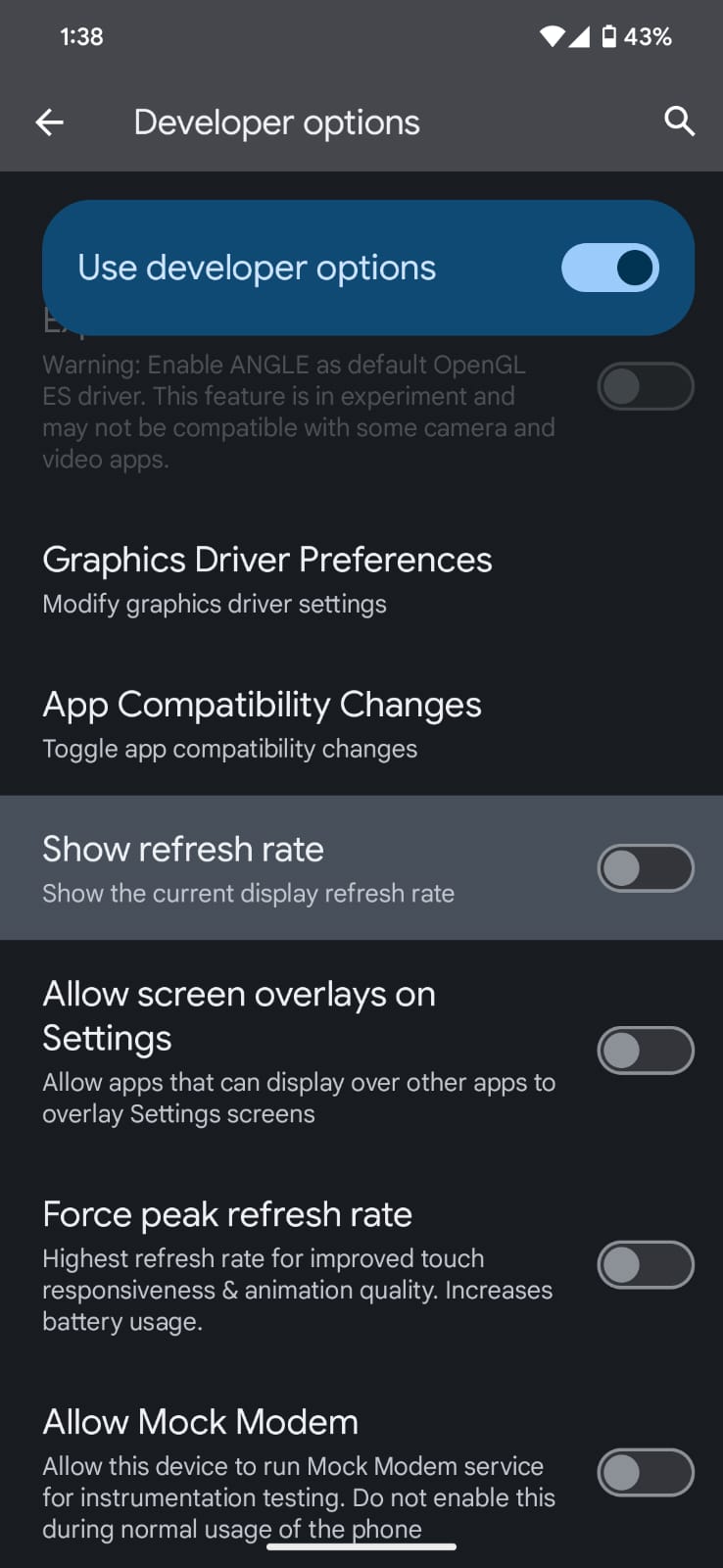
Why don’t brands take advantage of their displays?
To put things into perspective, high refresh rate displays consume a lot of battery. Therefore, when a phone performs tasks that don’t demand the maximum refresh rate—such as viewing a 30fps video—it conserves the battery by adjusting its refresh rate. And although this switching works seamlessly on flagships, it can be a bit stuttery on budget phones.
How to Force Maximum Refresh Rate?
If your device feels laggy due to the switching between refresh rates, forcing it to maintain the peak refresh rate at all times might help. However, it is important to note that enabling this feature will consume a significant amount of battery. To activate this feature:
- Open Settings and navigate to Developer Options.
- Search for Force Peak Refresh Rate and toggle it on.